How To Analyze Content Performance With GA4 and Search Console


How To Analyze Content Performance With GA4 and Search Console
by Josh Kashorek
Last week Google Announced that Search Console Insights now supports GA4. Google Search Console Insights, if you’re not familiar with it, gives you a high level view of how your content is performing based on data within the Google Search Console.
To find the search console insights simply log into your Google Search Console and on the “Overview tab” select the link that reads “Search Console Insights”.

If you haven’t connected your Google Analytics account there will be some data around keywords for you to look at, but the results will be a little underwhelming. You’ll also see a message that says if you want insights on your content send this link to your site owner for further instructions, the instructions are not particularly clear, but what this amounts to is that you need to connect your GA4 account to your Google Search Console account.
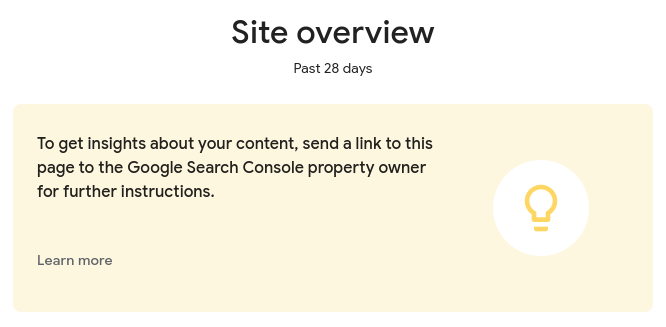
I will note here that the search console insights are still in beta so some things might not be working as well as you’d expect.
To link your account in GA4 log into GA4 and select the little gear icon in the bottom left corner to access the admin settings. Under the property settings scroll down to “product links”, and find the Search Console link.
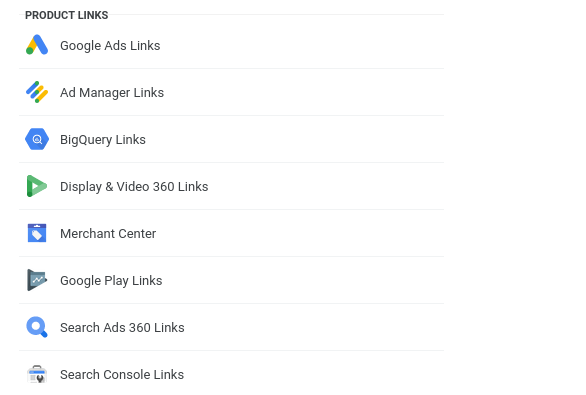
Then follow the instructions to create a new link. Once you link the accounts you’ll get additional insights into your content (note it may take a little time for the additional data to populate).
The most interesting views shown are:
Recent Content
This section shows all of the content you published in the past 28 days and gives views & engagement time data so you can quickly see how your new content is performing it also comes nicely tagged with if the page has high engagement time relative to your other content, as well as if the traffic is trending

This will give you a quick look at how your content strategy is working, and which pieces of content might be worth promoting out further because they are resonating with your audience.
Most Popular Content
This shows the most popular pages on your website, with the same data as your new content. This gives you insights into your content that is time-tested and evergreen, which may be a great starting point for expanding that type of content. It will also allow you to monitor these pages and see if some of your new content is making it into the most popular category. Ideally the pages in this section will be a good mix of new and evergreen content.
Search Query Data
This section allows you to see your search query data (keywords). You can see most of this information in the Search Console itself, however, the difference here is that you can see your most searched queries as well as your trending queries.
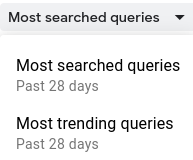
In this section the query data is overlaid with average position information and tagged nicely if you’re in the top 5 results.
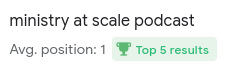
With this report you can look at both your most searched queries and your trending queries to see those that are outside the top 5 results to find opportunities. If you are finding trending queries or high search queries where your average position is outside the top 5 search results you will be able to greatly increase your traffic by tweaking that content to move into the top 5 results.
There are several other reports available in the Google Search Console Insights, but these are the most unique and will enable you to find opportunities quickly and fine-tune your content strategy.
Happy analyzing!